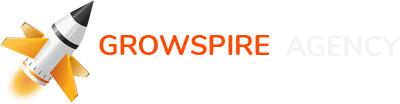Email: info@growspire.agency
I tried many CRM and ERP systems for my small business, and finally chose Hubspot. I like it’s ability to build kanban sales pipelines and have a huge volume of contacts – over 1M records!
However beware of inactivity: HubSpot will delete your account after 120 days if inactivity!
The Outlook integration plugin saves smoothly all emails into CRM – brilliant functionality to save time for a small startup!
Here I explain how to make a Kanban sales CRM functionality in Hubspot. On a parralel, this article will teach you how to add new fields and customize your Contacts and Deals
So first we will update our contact’s profile and introduce new fields.
Add the fields that you may need later (i.e. company name, phone number, city etc and also my own fields). Go to:
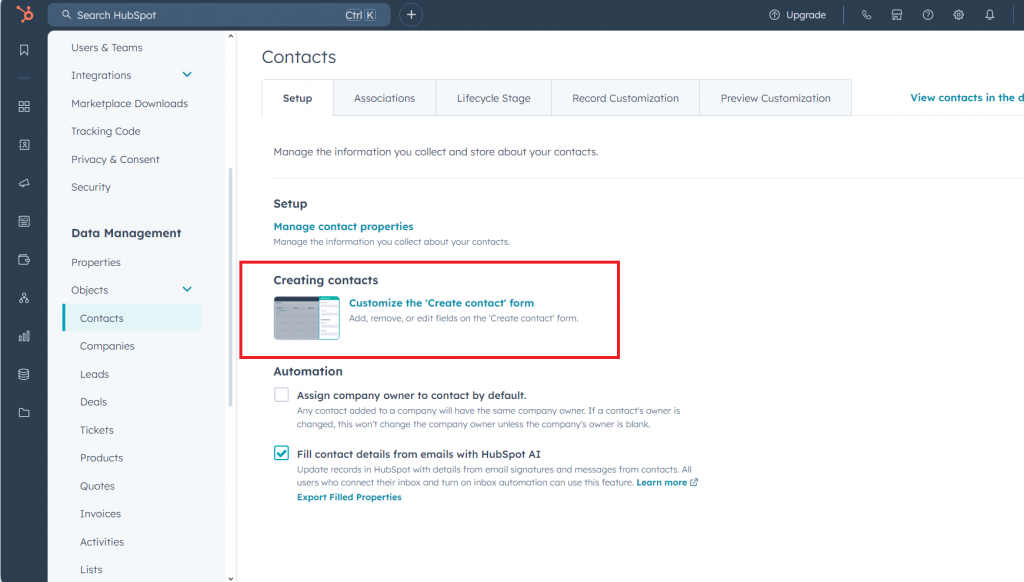
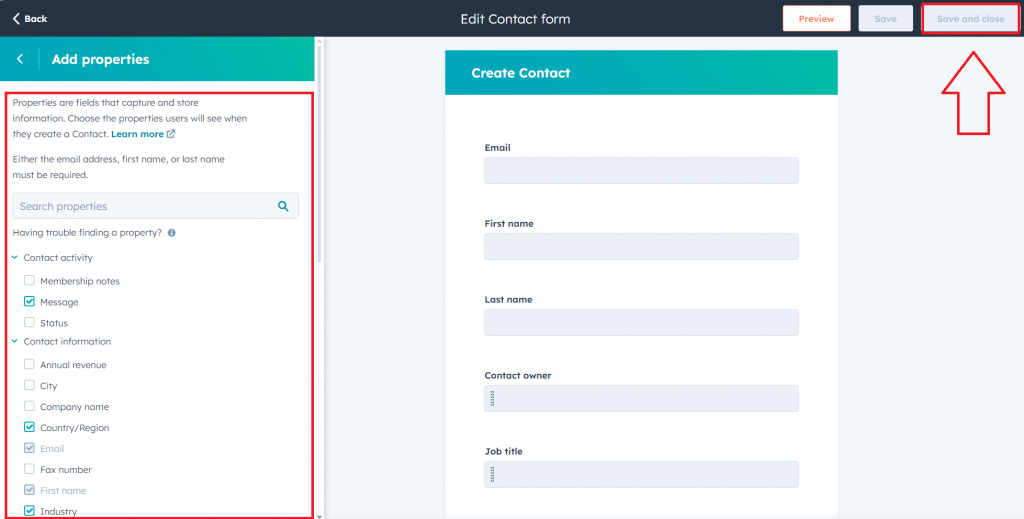
If you need to create a custom field for your client profile, go to:
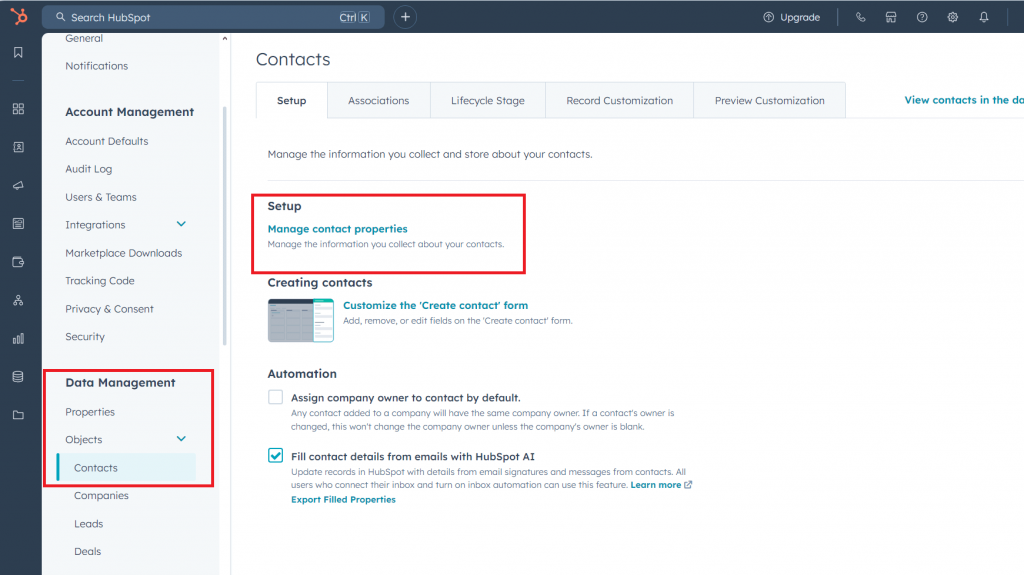
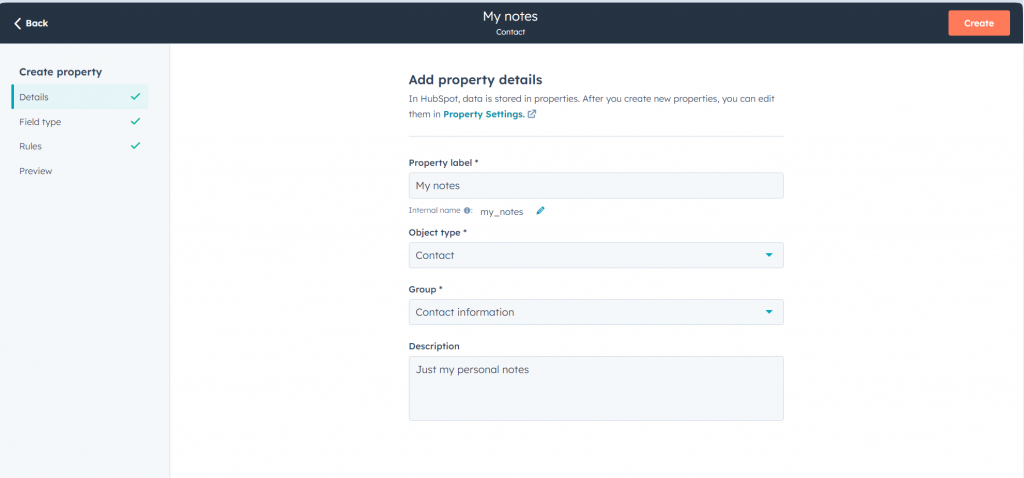
After you returned back to main view by clicking HubSpot’s logo (upper left corner) you can re-check how your “Create contact” menu looks. In my case I created a new field “Message” and now it appeared in a new contact’s menu:
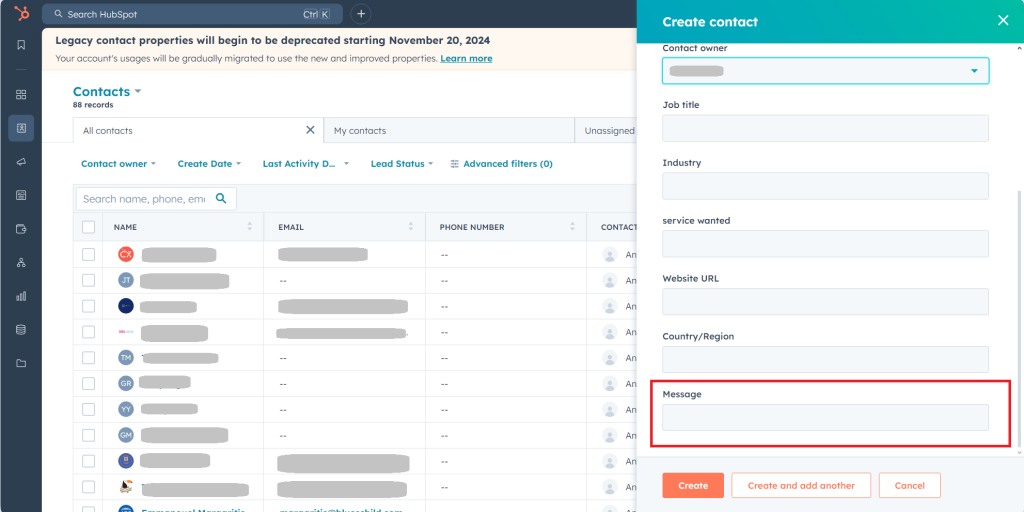
Than you need finally create a quick kanban sales board (pipeline). Return back to main view (HubSpot’s logo upper left corner), go to left panel and choose “CRM – Deals”. This is where we do our Kanban Board.
How to customize lists for kanban titles (in our case lists are sales stages):
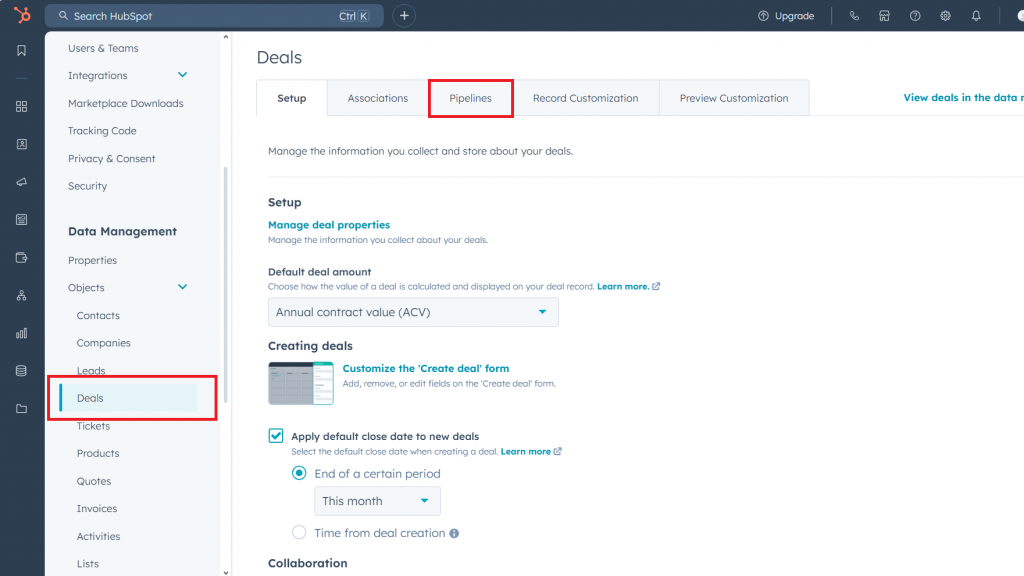
9-10 stages of your sales or lead gen process is pretty enough. In a win probability choose a % of success for each stage.
Now, you can create deals in each contact profile, they will appear in “deals” and you move them between columns depending on their progress.
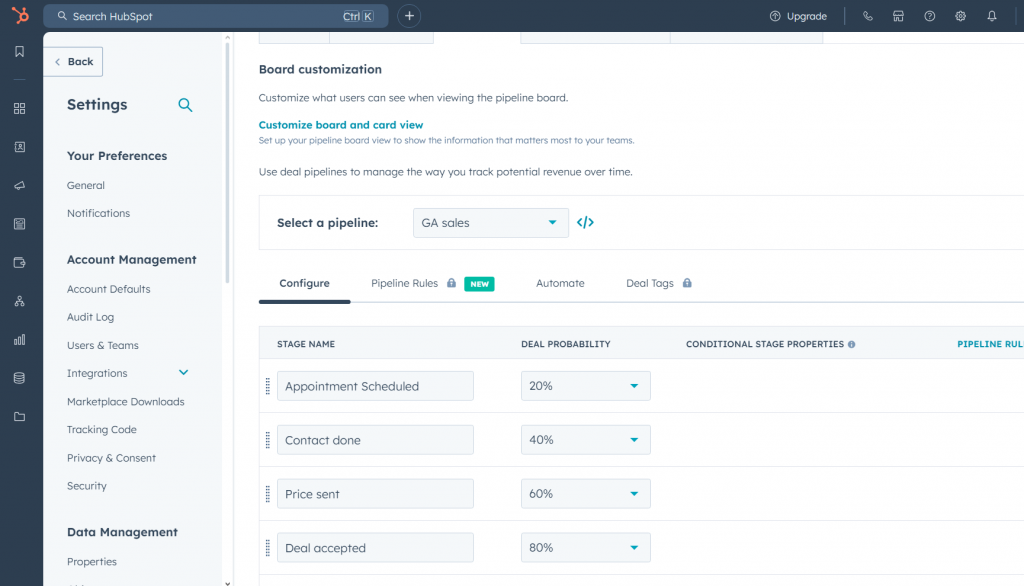
Go CRM – Deals and click “View your deals on board” (see screenshot below).
This is your Kanban board, looks nice!
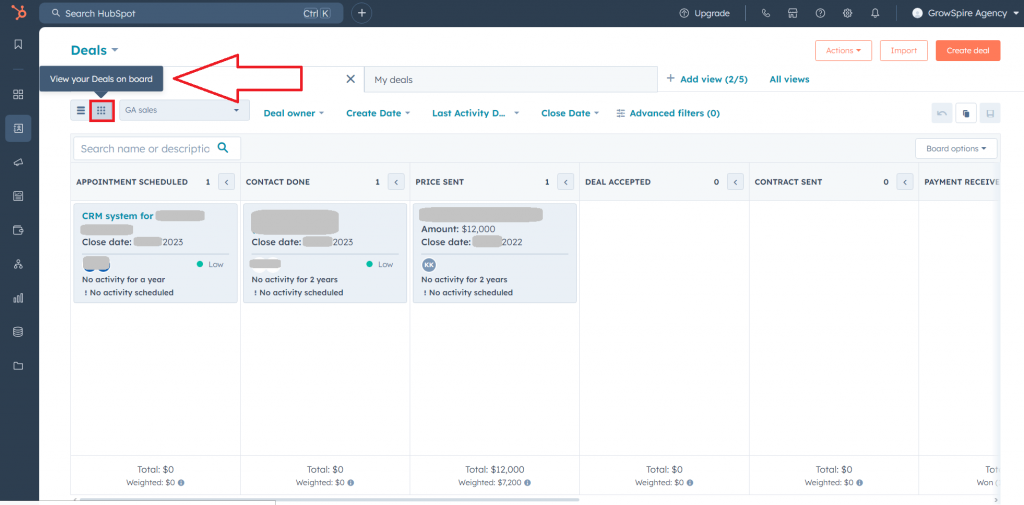
Article last update: September 2024